If you’re contemplating switching from Windows or macOS to Linux or are an experienced user who enjoys exploring different distributions, you should consider Linux Mint and MX Linux. Below, I delve into these two distributions, highlighting their core attributes, use cases, and limitations. For more granular details, be sure to watch the video embedded above.
Linux Mint or MX Linux? Which distro do you prefer?
3 votes
Linux Mint: A better Ubuntu?
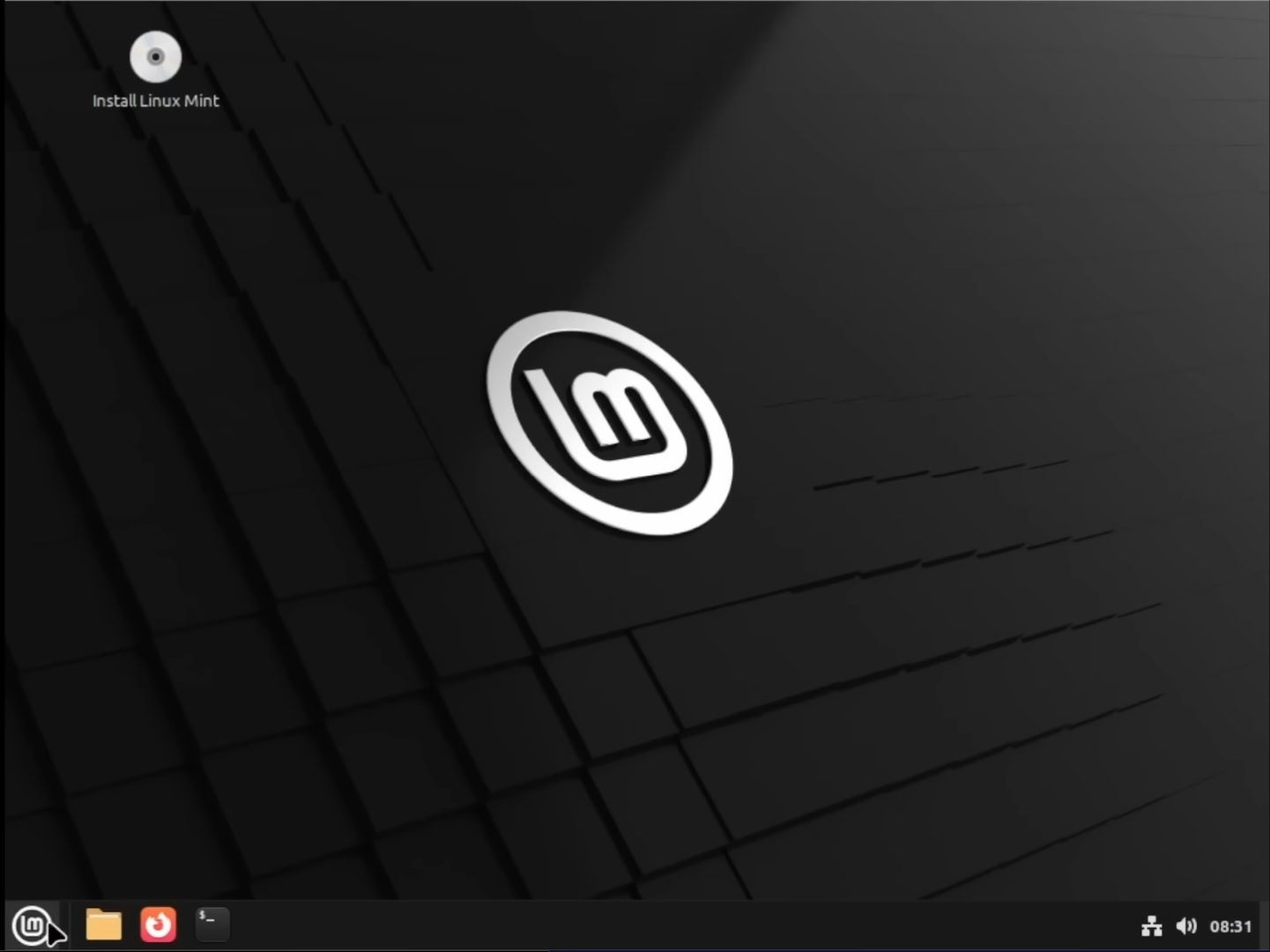
Andy Walker / Android Authority
Linux Mint’s primary aim is to enhance the Ubuntu experience. As it’s also based on Ubuntu, which is based on Debian, Linux Mint aligns its versions with Ubuntu’s long-term support releases. Linux Mint 22.x currently corresponds with Ubuntu 24.04, offering support until 2029. This long-term stability is a significant advantage for those seeking a reliable operating system.
Linux Mint also offers three primary desktop environments: Cinnamon, XFCE, and Mate. The Cinnamon edition, developed primarily by and for Linux Mint, is the most popular, known for its sleek and fully-featured desktop experience. It uses more RAM at startup, at least compared to MX Linux, though. Alternatively, the XFCE edition is lightweight, offering fewer features but also uses fewer resources, while the Mate edition continues the classic GNOME 2 desktop environment. Additionally, the Linux Mint Debian Edition (LMDE) ensures continuity if Ubuntu ever becomes unavailable, providing a similar user experience based on Debian rather than Ubuntu.
From Linux Mint version 20 onwards, only 64-bit versions are available, reflecting the rarity of 32-bit processors in modern computers. This decision aligns with the trend towards 64-bit systems, ensuring compatibility with most hardware manufactured after 2007. This shouldn’t be a problem for most users in 2025, but those restoring older systems may run into a few hitches due to this limitation.
MX Linux: A lightweight alternative
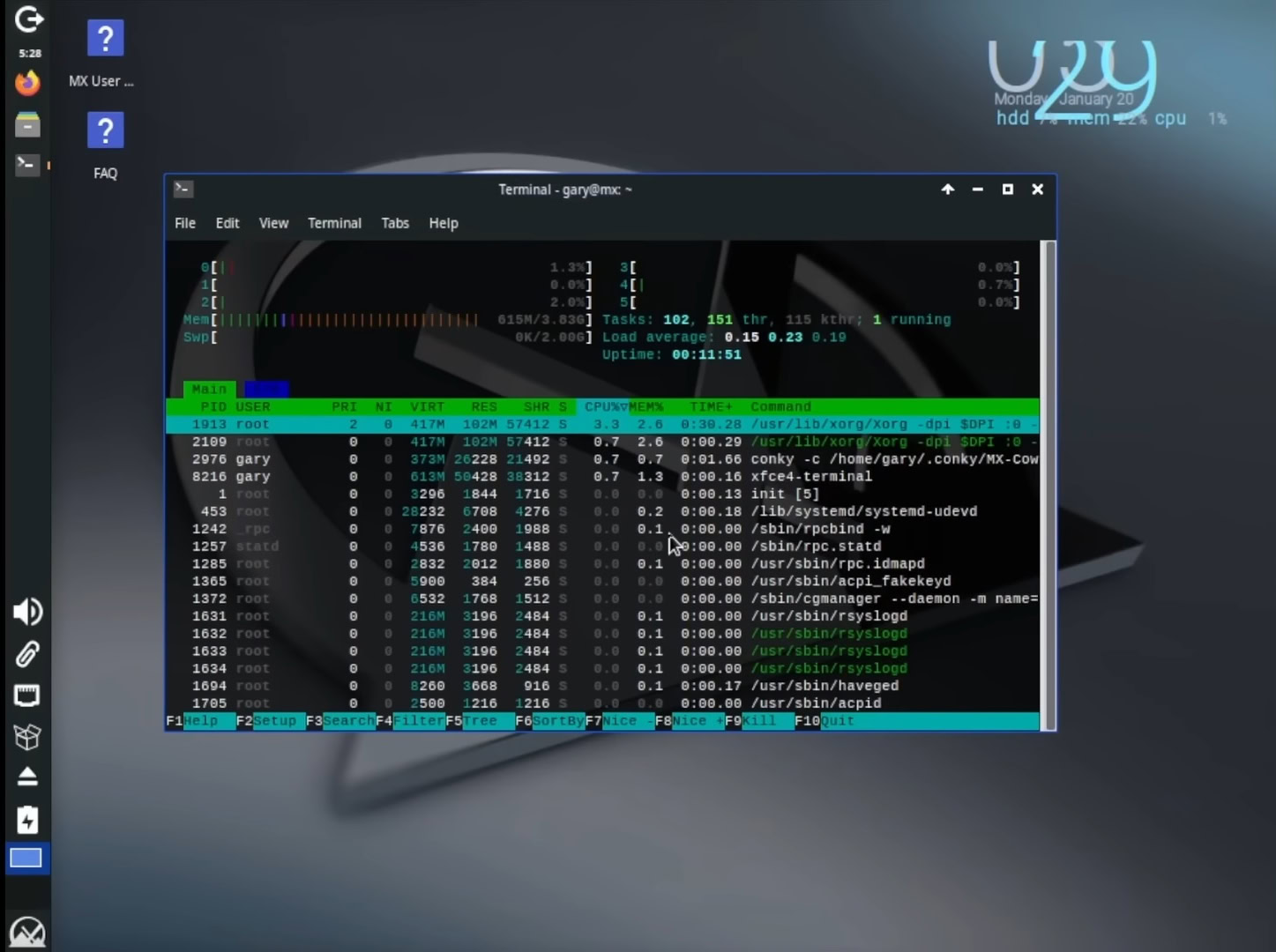
Andy Walker / Android Authority
MX Linux emerged from the Mepis Linux community in 2013, with contributions from antiX developers. It’s based on Debian’s stable branch and uses XFCE as its default desktop, focusing on lower resource usage. MX Linux offers several other editions, including KDE Plasma and Fluxbox, catering to different user preferences and hardware capabilities.
The XFCE edition of MX Linux is lightweight, while the KDE Plasma version provides a more advanced desktop environment with additional tools and customization options. The Fluxbox edition is ultra-lightweight and ideal for low-end hardware. MX Linux supports both 64-bit and 32-bit systems, offering flexibility for older computers. It also includes a Raspberry Pi version, expanding its versatility.
One point of contention between Linux Mint and MX Linux is systemd. Both distributions support it, but Linux Mint enables the init alternative by default. This gives Mint the advantage of faster theoretical boot times; however, it also means it’s far more complex. While MX Linux does give users the option to use systemd, it’s not ready upon installation. This difference may influence your choice if you have strong opinions about systemd.
Linux Mint vs MX Linux: Which should you choose?
Now that we’ve detailed Linux Mint and MX Linux’s chief differences and similarities, which distro should you choose?
- Opt for Linux Mint if you’re transitioning from Windows or macOS or if you prefer a refined Debian/Ubuntu experience. It’s ideal for 64-bit systems, and options like the XFCE edition allow for lower RAM usage.
- On the other hand, MX Linux is better suited for 32-bit systems, minimalistic desktops, and those who prefer to avoid systemd. Its variety of desktop environments and support for older hardware make it a versatile choice.
Moving from Windows or macOS? Go for Linux Mint. Need to power an older or slower machine? MX Linux is best.
However, I’d urge you to consider both before settling. There are four ways to test these distributions: installing directly on a PC, using a second or spare PC, running on a virtual machine, or using a live DVD/USB. Each method allows you to explore the operating systems without risking data loss, provided you back up your files.
